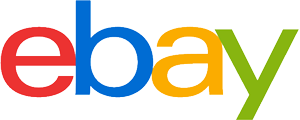All-in-one PC purchasing advice: how to choose the right product
- The most important facts in brief
- All-in-one PCs are a monitor and computer in one. The hardware is located behind the display.
- Compared to desktops, they are space-saving and do not cause cable clutter.
- All-in-ones are mainly used as work computers or home PCs.
- The size of the screens of such computers is usually 24 or 27 inches diagonally.
All in one
They look like large PC monitors or small televisions, but in fact they are complete computers: in all-in-one PCs, all the hardware – i.e. the parts that ensure operation – is behind the display. All you see on the desk is a large monitor with input devices for operation. All-in-one computers are popular in both homes and workplaces because they save space and have a much larger screen than notebooks.
The tech giant Apple is considered an all-in-one pioneer – even though Apple did not develop the first all-in-one computer. In 1984, the Californian company launched its first all-in-one PC under the name Macintosh. Initially, the cube-shaped computer was a niche product, mainly used by people working in the creative industry. It was only with the appearance of the iMac that it became successful on the mass market. To this day, Apple is the market leader in all-in-one computers. However, other computer manufacturers are increasingly venturing into this PC genre.

Advantages and disadvantages of an all-in-one computer
In principle, all-in-one PCs are something in between a notebook and a desktop. Although such computers can only be used stationary, as they depend on mains power, they are nevertheless extremely space-saving, as they only consist of a slightly thicker monitor. In addition, there are no annoying tangled cables – if the keyboard and mouse are wireless, only the power cable is attached to the housing. Transport and set-up are also easier than with desktops: All you have to do is unpack the large monitor, set it up and connect the power cable.
Furthermore, the purchase is uncomplicated. You don’t have to worry about accessories such as a screen, speakers, webcam or microphone – these peripherals are already built into the computer. All-in-one PCs are usually energy-efficient and quiet. Last but not least, they visually enhance any workplace. Their attractive design is a decisive factor in the purchase decision of many users.
As a kind of desktop-laptop hybrid, the disadvantages of all-in-ones are obvious: they are not mobile, but like laptops, they can rarely be upgraded. Accordingly, the entire device has to be repaired or even replaced in the event of a defect. They are usually less powerful than desktop PCs in the same price range.
Elderly, disabled or otherwise restricted people should always carry a phone with them in case of emergency. After all, when going down to the basement or leaving the house, emergency situations can arise in which help must be called for as quickly as possible. Mobile phones for seniors should be particularly easy and safe to use so that they can still be used in emergency situations. For this reason, they have large displays and function keys, some of which are even illuminated or have an acoustic signal, as well as age-appropriate user interfaces. These and other advantages are listed again in the following overview:
Pro points
- Immediately operational
- No cable clutter
- Space-saving
- Large display
- Low power consumption
- Quiet
- Stylish design
Drawbacks
- Can only be used stationary
- Rarely upgradable
- Components not interchangeable
- Less power than desktops
The irreplaceable screen
One of the most important features of an all-in-one PC is its screen. After all, you can’t change it, even on models where the hardware is interchangeable. All-in-ones are usually available as flat, straight screens, but there are also curved models – devices whose screen has a curvature. The webcam is built into the upper part of the screen, similar to laptops. Many models have a touch function and thus ensure greater freedom of operation. It is interesting to note that Apple, the inventor of the iPhone, has so far (04.01.2022) launched its iMacs without a touch function.
Resolution
For a sharp picture, resolution is the be-all and end-all. Full HD (1,920 x 1,080 pixels) is the standard for all-in-one computers. A device with only HD (1,280 x 720 pixels) is not recommended – after all, the displays of all-in-ones are relatively large, which at 720 pixels leads to a blurred picture by today’s standards. If you are willing to dig a little deeper into your wallet, you will find models with 2K, 4K or even 5K, such as Apple’s premium product, the 27-inch iMac with Retina 5k display. In general, the larger the screen, the higher the resolution must be. After all, pixels are small squares that make up the image. The larger the screen, the larger the squares at the same resolution, which leads to a blurrier image. Up to a diagonal of 24 inches, all-in-ones with 720 pixels offer a sufficiently sharp picture for many purposes, but from 27 inches at the latest, the resolution should be 1,080 pixels upwards (Full HD).

Screen diagonal
The screen diagonal of an all-in-one computer determines not only the display size, but the entire size of the device, similar to laptops. In theory, this means that there is more room for larger and more powerful hardware, but screen diagonal and performance are not always in direct proportion to each other. All-in-ones are available with a diagonal between 21.5 and 34 inches (21.5 to 86.36 centimetres). Most devices, however, are 24 or 27 inches (60.96 or 68.58 centimetres). The screen diagonal is usually recognisable in the name, similar to TVs, for example HP Pavilion 27-d1007ng.
What else is important about the screen
In addition to the size and resolution of the display, attention should also be paid to features such as contrast. For a brilliant picture, it should be at least 1,000:1. This refers to the difference in brightness between white and black surfaces. With a contrast ratio of 1,000:1, the screen displays white a thousand times brighter than black. For smooth videos, a refresh rate of at least 60 hertz is indispensable. The aspect ratio is usually 16:9 for flat-screen models and 21:9 for curved models. IPS (in-plane switching) panel technology is usually used for all-in-ones. This ensures high contrast, realistic colour reproduction and high viewing angle stability.
The most important hardware components
To choose a device with the right hardware, you need to be clear about its intended use. Very few all-in-ones are upgradeable. This means that you cannot replace the individual components if they become obsolete. This is why such computers are not recommended for gamers, for example, because they need a new graphics card every few years to be able to play the latest games at the highest graphics settings. Users who use their PCs for office applications and internet surfing, on the other hand, do not need to pay as much attention to future-proof hardware.
Processor
As soon as you use a computer, the processor (Central Processing Unit, or CPU) is at work. That is why it is often called the heart of the computer. For this reason, you should not make any compromises when choosing a processor. The processor is crucial for the performance and sustainability of the device. Processors with four or more cores are recommended. For Intel models, which are most commonly used in all-in-ones, you are well advised to choose a model from Intel Core i5 upwards – for CPUs from AMD, accordingly AMD Ryzen 5 upwards.
It is also important to consider whether the CPU is mobile or desktop. Mobile CPUs are mainly used in mobile devices, such as notebooks and tablets. They consume less power and do not heat up as much as desktop models – more heat means more effort for the cooling system, which leads to noisy operation. On the other hand, their performance is lower. So if you are looking for performance, you should go for an all-in-one with a desktop CPU. If you don’t need a lot of computing power and prefer quiet operation, a mobile CPU is a good choice.
With Intel, you can recognise the type of CPU by the letters at the end of the model name. Mobile processors from the market leader end with “U”, “Y”, “M”, “H”, “HQ”, “HK” and “G”, while desktop models end with “K”, “T”, “X” or no letter. AMD’s mobile CPUs are called AMD Ryzen Mobile or “AMD A-Series”, while desktop models are called AMD Ryzen – followed by numbers that inform about the generation and performance.

Working memory
Random access memory (RAM) is where data from running programmes is cached for quick access. The larger it is, the greater the number of programmes or browser windows you can use simultaneously without the computer slowing down, stalling or even getting stuck altogether. Certain programmes such as video games require RAM with a certain storage capacity – often eight gigabytes. It is therefore advisable to get an overview of which programmes you use and what RAM capacity they require before buying. The usual amount of memory for all-in-one computers is 2 to 16 gigabytes. 2 gigabytes are only sufficient for the simplest purposes and are not recommended for most users. With 4 gigabytes or more, you can handle most everyday tasks without any problems. Gamers as well as graphic artists and other creative people should better look at 16 gigabytes upwards.
Storage space
Fixed memory is where all data is stored, including Word files, pictures, videos, programmes as well as the operating system. There are two types of storage: Hard disks, also called HDDs (Hard Disk Drives), and SSDs (Solid State Drives). The former have been around longer. They work mechanically because they consist of moving components. This makes them more susceptible to damage, they take up more space and are relatively slow. On the other hand, you get a large storage capacity for little money. SSDs are much more compact and robust because they do not consist of mechanical components. Access to your data is also faster. However, they cost several times as much gigabyte for gigabyte compared to hard drives.
Buyers should be clear about what they value in memory. Is the focus on the highest possible capacity at the lowest possible price or is it mainly about speed? Many all-in-one manufacturers make the decision easier for you by equipping their devices with both types of memory. This way, you can store the operating system and frequently used programmes that require fast access on the fast SSD, while you store videos, pictures, games and music on the HDD. In terms of price-performance ratio, this is the best choice.

For typical office work and surfing the internet, a memory of about 256 gigabytes is sufficient. Those who use demanding multimedia applications normally need at least one terabyte. However, decisions in this area are not irrevocable – even with a non-upgradeable device. Nowadays, there are numerous ways of gaining storage space, for example through cloud services, SD cards or external hard disks.
Graphics card
The graphics card is responsible for the graphics output of audiovisual content such as videos or games. This is one of the most expensive hardware components of a computer. In addition, powerful graphics cards take up a relatively large amount of space and heat up a lot when they are used to full capacity. These characteristics do not go so well with all-in-one PCs, which usually focus on compactness and quiet operation. That’s why gamers are better off with gaming PCs that are designed for powerful graphics performance and can be upgraded quickly and easily as needed. So you can hardly count on an Nvidia GeForce GTX or RTX for future-proof AAA gaming.
Connections
All-in-one computers usually have fewer connectivity options than tower PCs, but more than laptops. Current devices are usually Bluetooth- and WLAN-enabled. Nevertheless, an Ethernet connection should also be available for a more stable Internet connection. It is also important to have as many USB ports as possible; the newer the generation, the better or faster. This allows you to connect other terminal or input devices to the computer as needed. Although the screen is part of the computer and does not have to be connected via HDMI cable, an HDMI port is still important, for example, to connect the PC to another screen or a beamer. A 3.5-millimetre jack ensures that you can use wired headphones or external speakers. An optical drive is rarely needed these days and is therefore often not present. However, there are models that still have one if you want to play DVDs or CDs.

Other purchase criteria
Not only the hardware and the monitor should play a role in the purchase decision of an all-in-one PC. The preferred operating system and price range should also be considered.
Price and accessories
All-in-ones are often considered expensive in terms of price-performance. However, this depends on the situation. If you don’t have a monitor or other accessories, for example because you used a laptop before, you don’t have to buy a webcam, a screen or speakers. However, those who already own such accessories get somewhat less performance for their money than with a desktop PC. A wireless mouse and keyboard are usually included with the purchase.
The following table shows what you can expect in the respective price classes:
| Price range | Range of use |
| Up to 500 euros | Office applications and Internet surfing |
| 500–1.000 euros | Office work and multimedia leisure activities such as streaming, image editing or light gaming |
| Over 1,000 euros | Office work as well as gaming and professional image, sound or video editing |
Operating system
All-in-one computers come with one of two operating systems: Windows or macOS. You already make the choice when you decide on the manufacturer or model. iMacs use Apple’s own macOS operating system, while other manufacturers such as HP, Dell or Lenovo currently use Windows 10 (as of 04.01.2022). The choice of operating system is one of the most important decisions when buying a computer, as it significantly determines the user experience. Which operating system to choose depends mainly on personal preferences. In general, macOS is considered by many to be more user-friendly and less susceptible to viruses, while Windows allows more configuration and flexibility. Gamers should only choose devices with Windows, as many games only run on this operating system.












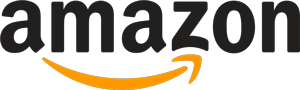
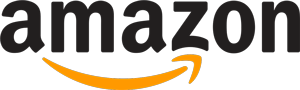 151 reviews
151 reviews