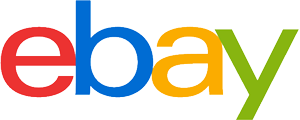Wi-Fi router purchasing advice: how to choose the right product
- The most important facts in brief
- A WLAN router supplies online-capable end devices with wireless Internet.
- The models differ in terms of range, speed, security and various special functions.
- Some models have a hard drive, which turns the router into a media server in the home network.
- Many mobile devices do not have a LAN interface and require wireless connection paths such as WLAN.
- Additional functions such as an answering machine, VPN option or the possibility to grant guests time-limited, separate access to the internet.
What is a WLAN router?
The abbreviation WLAN stands for “Wireless Local Area Network”. The German equivalent is “wireless local area network”. It is “local” because it is a spatially limited radio network, for example in one’s own household or in office premises.
A router forwards data from the internet provider to other devices such as smartphones, tablets and laptops. With classic routers, data is transmitted via LAN cable. However, since many mobile devices such as smartphones do not have a LAN interface, they rely on wireless data transmission: Users need a WLAN router for this. This is a combination of wireless access point (WAP). Switch and router that connects the home network to the Internet.
The basic requirement for such a wireless network is a broadband connection from an Internet provider. The internet signal comes into the household either via the telephone line or a TV cable connection. A WLAN router is required to transmit the data into a wireless network. The router receives the signal by cable and forwards it by radio to electronic devices such as desktop computers, laptops, tablets and smartphones. The router permanently transmits on one or more frequencies.
The spread of such WLAN networks is increasing because electronic gadgets with internet connections are becoming more and more popular. Mobility is becoming increasingly important. Whereas 10 to 20 years ago stationary devices (mainly computers) were still dominant, the balance is increasingly shifting towards mobile end devices with which users go online. In addition, users control modern household appliances such as washing machines, heaters and refrigerators from their computer or smartphone; the latter even while on the move.
How many devices can users pair with a WLAN router?
The special thing about a WLAN router is that users can connect a large number of end devices. Whereas very old routers had only 15 devices, modern WLAN routers can now communicate with several hundred devices simultaneously. However, if the number is too large, users have to accept a loss of speed because the available bandwidth, which differs depending on the contract and router model, has to be distributed to all devices.
Formerly complicated cabling, today all-in-one devices
Whereas a few years ago several devices such as a modem, switch, router and potentially even a splitter were necessary for an Internet connection (for analogue as well as ISDN telephone connections), thanks to IP telephony almost all modern WLAN routers today are multifunction devices that bundle all of these tasks. The WLAN network can therefore be conveniently operated with WLAN routers with integrated DSL modems. They are easier to install, there is no need to coordinate or set up different devices, and they also save space: A modern WLAN router is no larger than a paperback book (not counting transmitting and receiving antennas).

WLAN router takes on a variety of tasks
The term router comes from the so-called “routing”, i.e. the correct delivery of data packets within a network. The WLAN router sends and receives data packets. The devices connected to the WLAN router can be, for example, desktop PCs, notebooks, printers or TV sets. Users can also connect peripheral devices such as external hard drives or USB sticks. Also practical are the setup wizards, which enable going online in just a few minutes. In the past, the individual components that were necessary at the time had to be compatible with each other and laboriously configured by hand.
Reasons for having your own router
Many Internet tariffs of the well-known Internet providers (Deutsche Telekom, 1&1, Vodafone, O2) already include a WLAN router. Customers buy it at the beginning of the contract, rent it for the duration of use or pay for it in monthly instalments. Another option is to purchase a “free” WLAN router, i.e. one not provided by the Internet provider, and set it up with the provider’s customer access data. We explain why this makes sense in the following.
Greater variety of functions
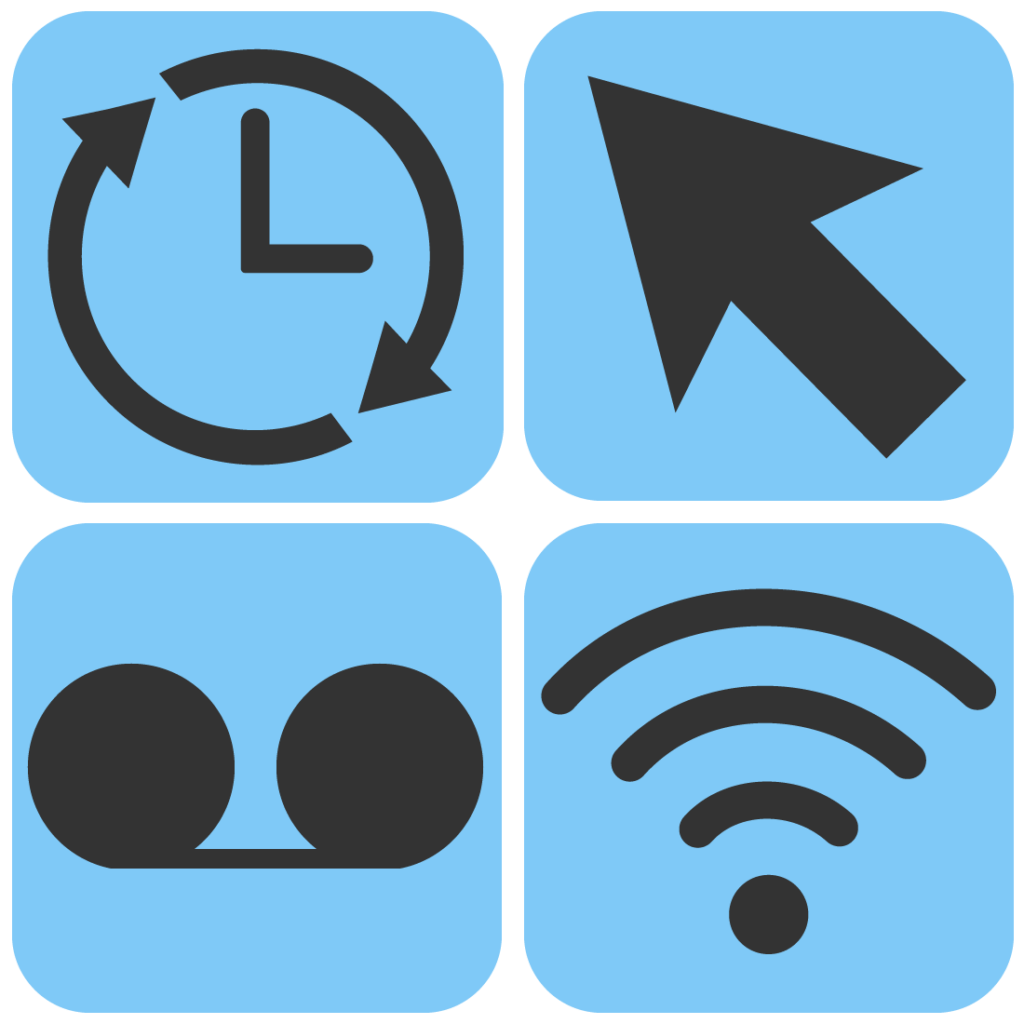
Modern WLAN routers offer a variety of functions such as an answering machine, VPN option or the possibility of granting guests separate access to the internet for a limited period of time. The devices supplied by the providers usually have a smaller range of functions. This is because they are designed for the masses, who do not want to deal extensively with the technology, but ideally follow the assembly instructions and then never want to have anything to do with the router again. We, on the other hand, are aimed at readers who want to go at least one step further: They want to click through menus, customise and adjust software and hardware to their own needs. Users who surf a lot and like to have the opportunity – possibly also at a later date – to try out further functions and perhaps use them in the long term should therefore consider purchasing their own WLAN router without manufacturer branding.
DNS – What is it?
The Domain Name System (DNS) is used for name resolution, roughly the assignment of a domain to its IP. Internet users usually only know the name of the domain, which is much easier to remember than a sequence of numbers. DNS then finally turns the domain name into the IP so that the internet address can be called up.
Free choice of DNS servers
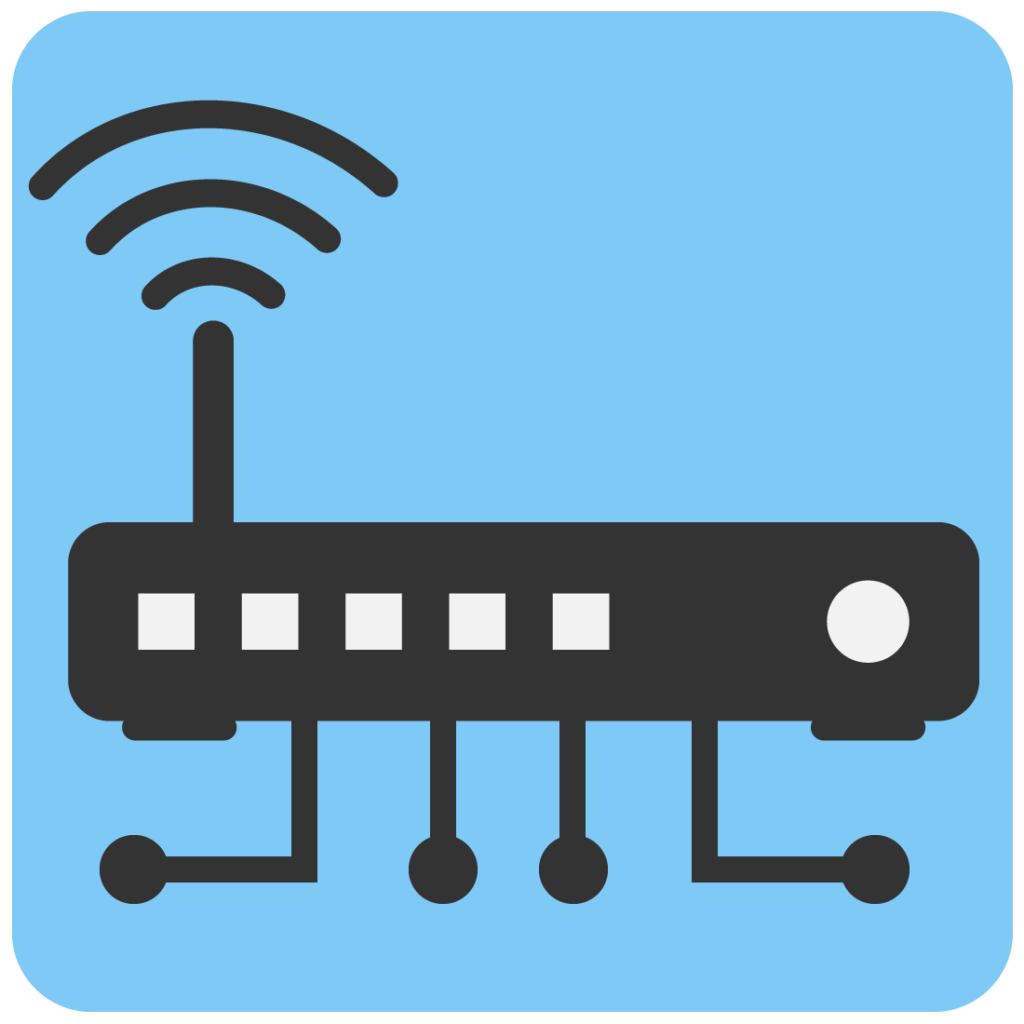
If the internet connection is very slow, this may be due to the DNS settings of the provider. They determine which route the data traffic takes to reach the desired website. Users cannot change the setting on most WLAN routers that are supplied by their Internet provider as part of the contract package. “Free” routers, on the other hand, offer a great deal of flexibility: users can optionally define the desired DNS server themselves. They can use the Google DNS server instead of the recommended DNS server of the Internet provider, for example, and speculate on obtaining a faster connection. This means a significantly greater degree of freedom and self-determination. However, you as an end user should be aware that the use of a particular DNS server also comes with its data protection provisions. Thus, the operator can track which pages you visit.
Remote access to the WLAN router
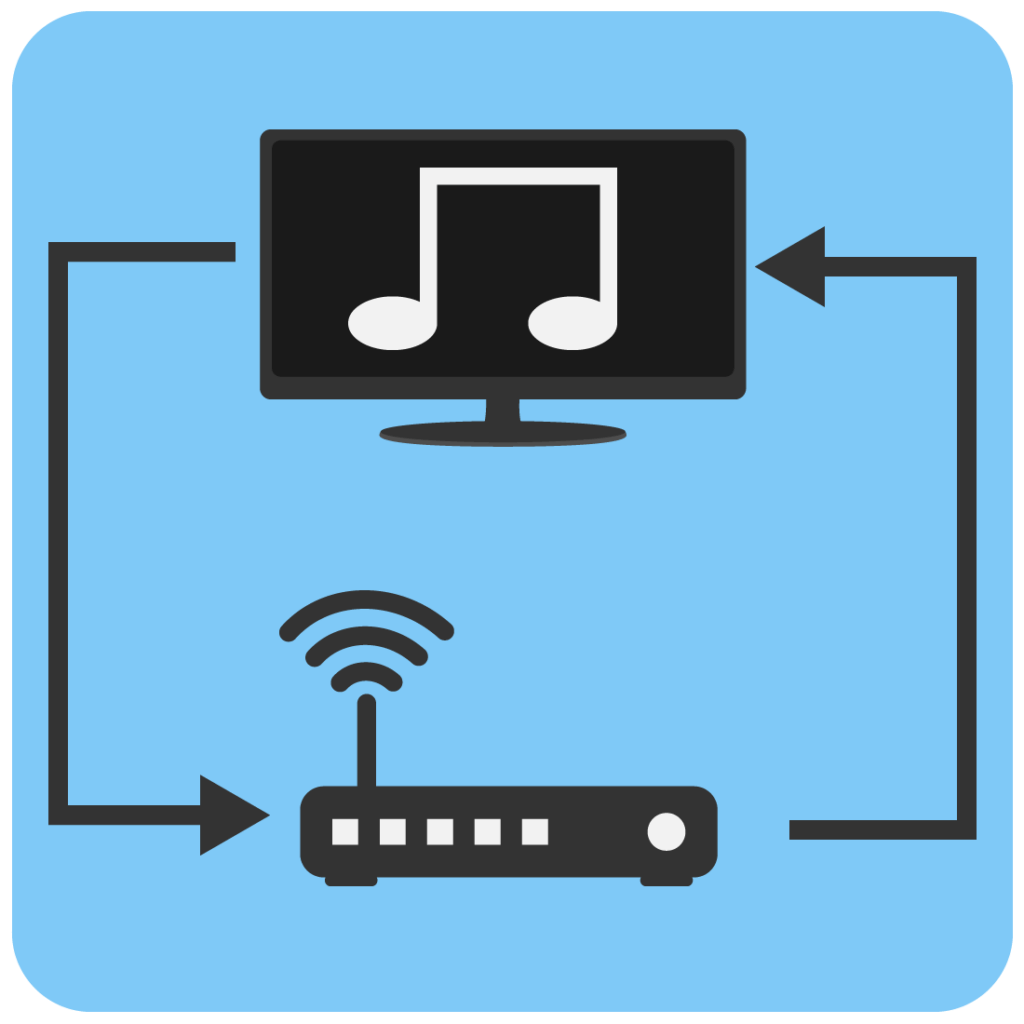
WLAN routers offer you remote access in addition to many other useful functions. You – or, if you wish, other users – can therefore access your router remotely. This has some practical advantages, some of which are mentioned here. You need help with the configuration, someone should provide assistance “from outside”. You want to correct errors on the WLAN router of another person, for example a relative or a work colleague. You want to retrieve files, for example photos or music, from a storage medium connected to your WLAN router. Or you are the administrator of a remote network. The WLAN router models supplied by Internet providers often do not offer remote access. The FRITZ!Box models from the Berlin-based manufacturer AVM became famous for this function. However, many models from other providers now also have remote access. It pays to compare!
Faster access to security updates
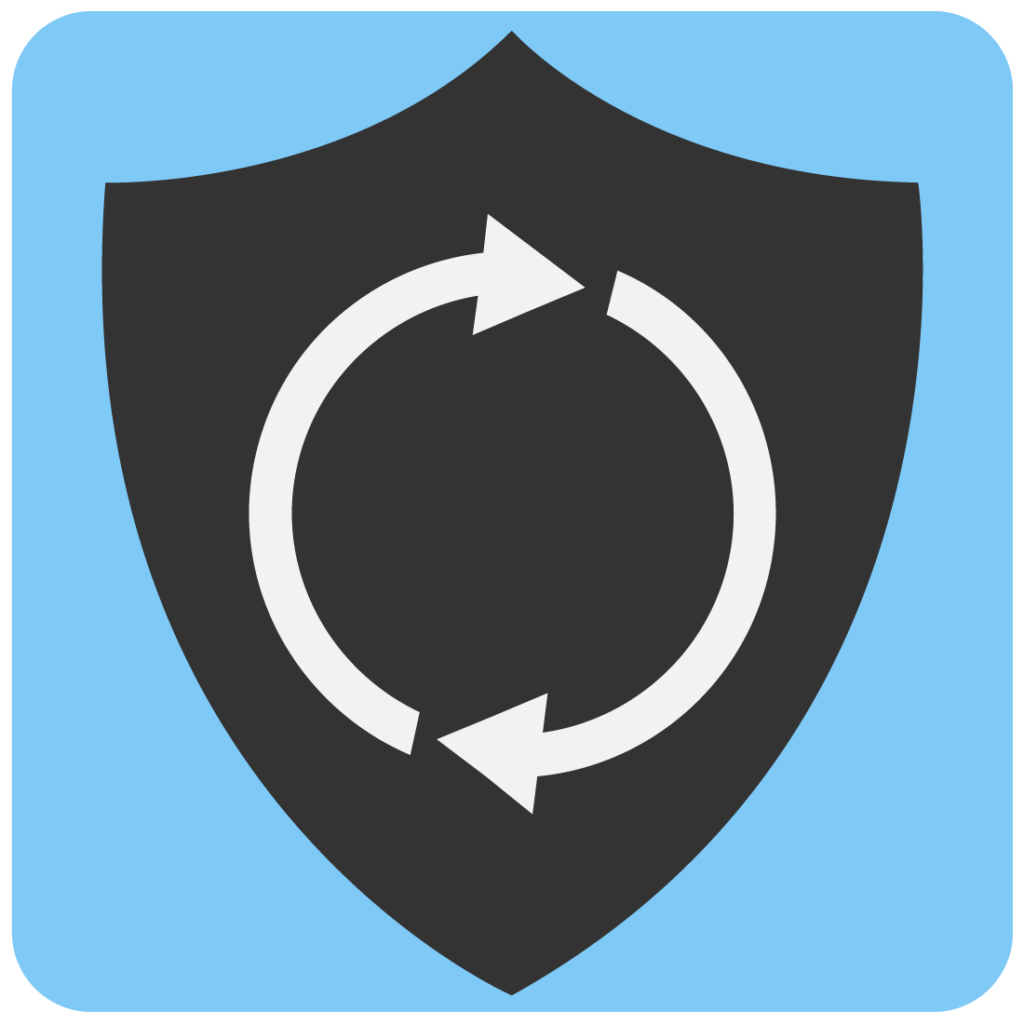
When it comes to security, the models provided by the providers, such as the Telekom Speedport, have a decisive disadvantage. Providers usually deliver the important patches that close security gaps later than manufacturers of “free” devices such as AVM, Netgear, Asus or TP-Link. Firmware updates of this kind usually install themselves without the user having to do anything. Fast updates are of immense importance: a vulnerability in the router’s operating system always means that the established internet connections can be more susceptible to hacker attacks – especially for security-relevant applications such as online banking, this is very dangerous.
Equipment and interfaces
When choosing a model, prospective buyers should pay attention to various features and connections. For example, a USB interface is important if users want to stream content on the network. A WPS button makes it much easier to connect to the router. We list the most important features.
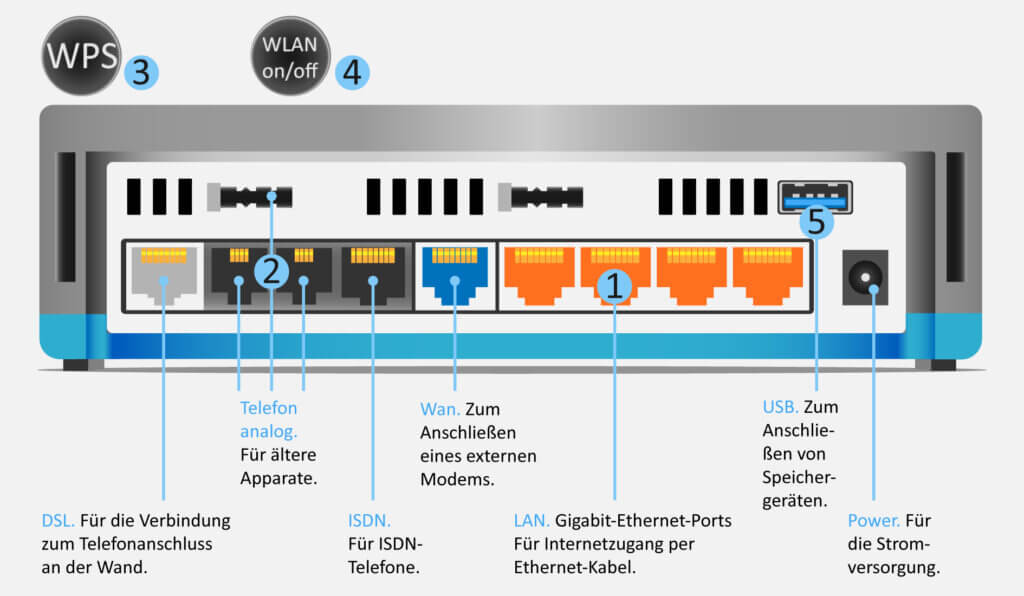
Gigabit Ethernet ports
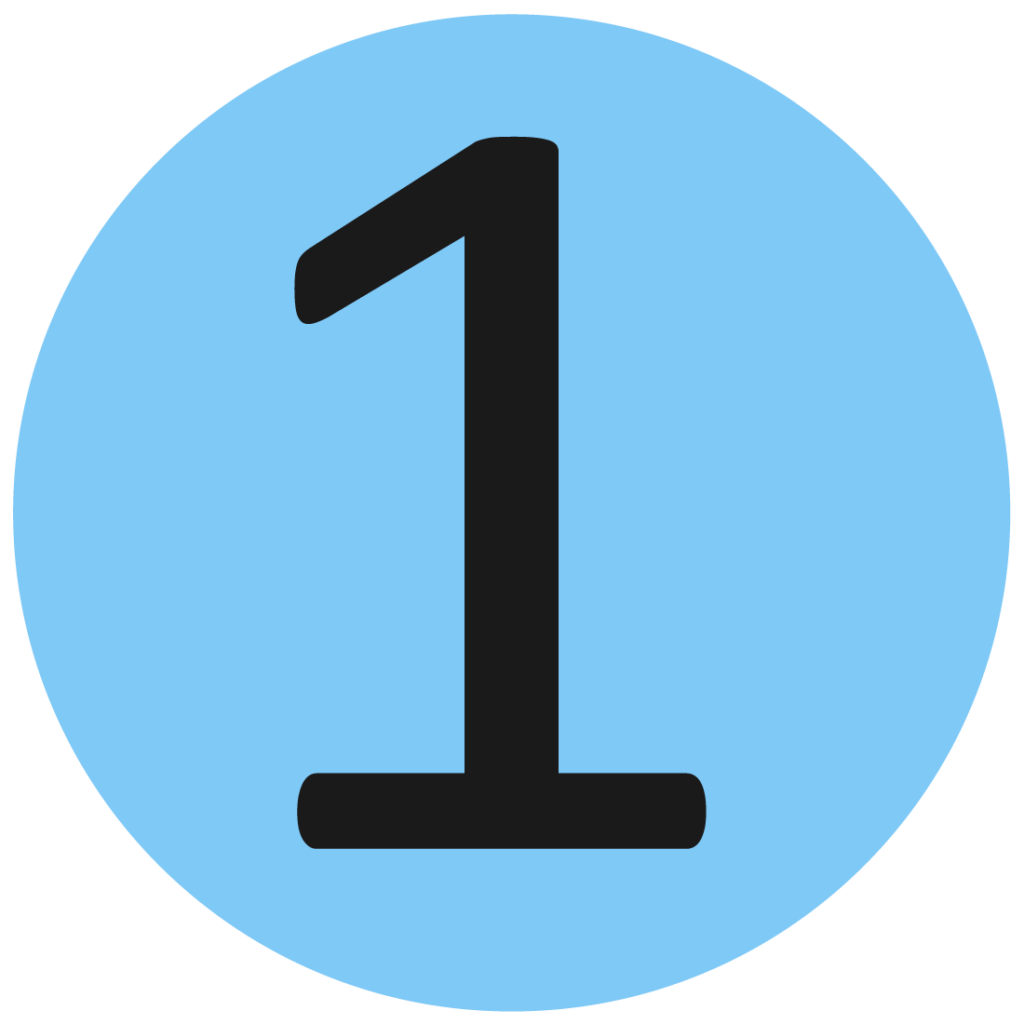
This term refers to LAN interfaces with a throughput of 100 megabits per second. Even with a WLAN router, such interfaces for wired Internet are absolutely justified: It makes sense to connect devices that are in the immediate vicinity of the router and are used frequently with the LAN cable. The wired connection is generally faster and more fail-safe than the wireless connection. Since gaming consoles and Smart TVs in particular rely on stable data streams, for example when playing online games and streaming, the LAN connection is the best choice, while mobile devices or devices located further away from the router benefit from WLAN.
RJ11 and TAE telephone connection
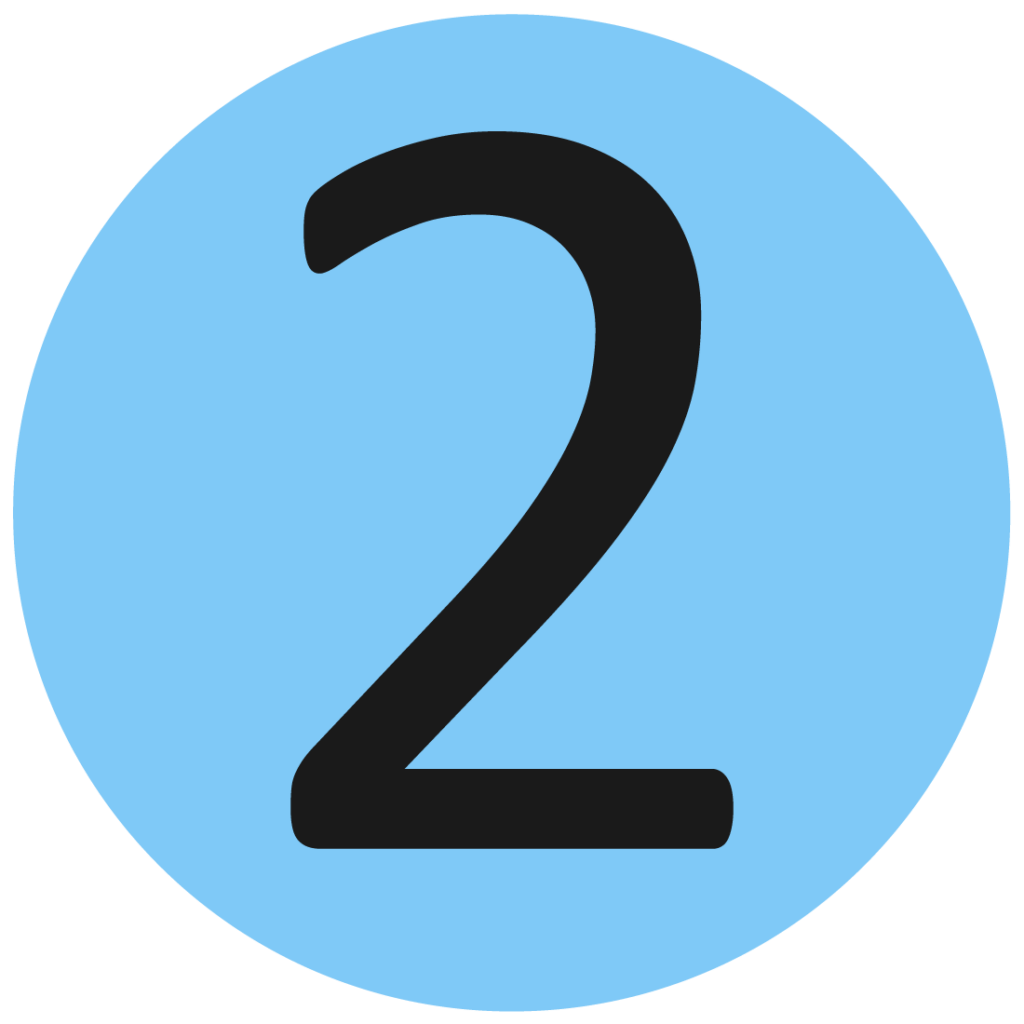
The RJ11 and TAE telephone connections are used to connect analogue and ISDN landline telephones to the router. If users have concluded a corresponding contract, they can make telephone calls via the Voice over IP function. Users also pair cordless DECT telephones with many router models via radio. A wired connection is then no longer necessary.
WPS button
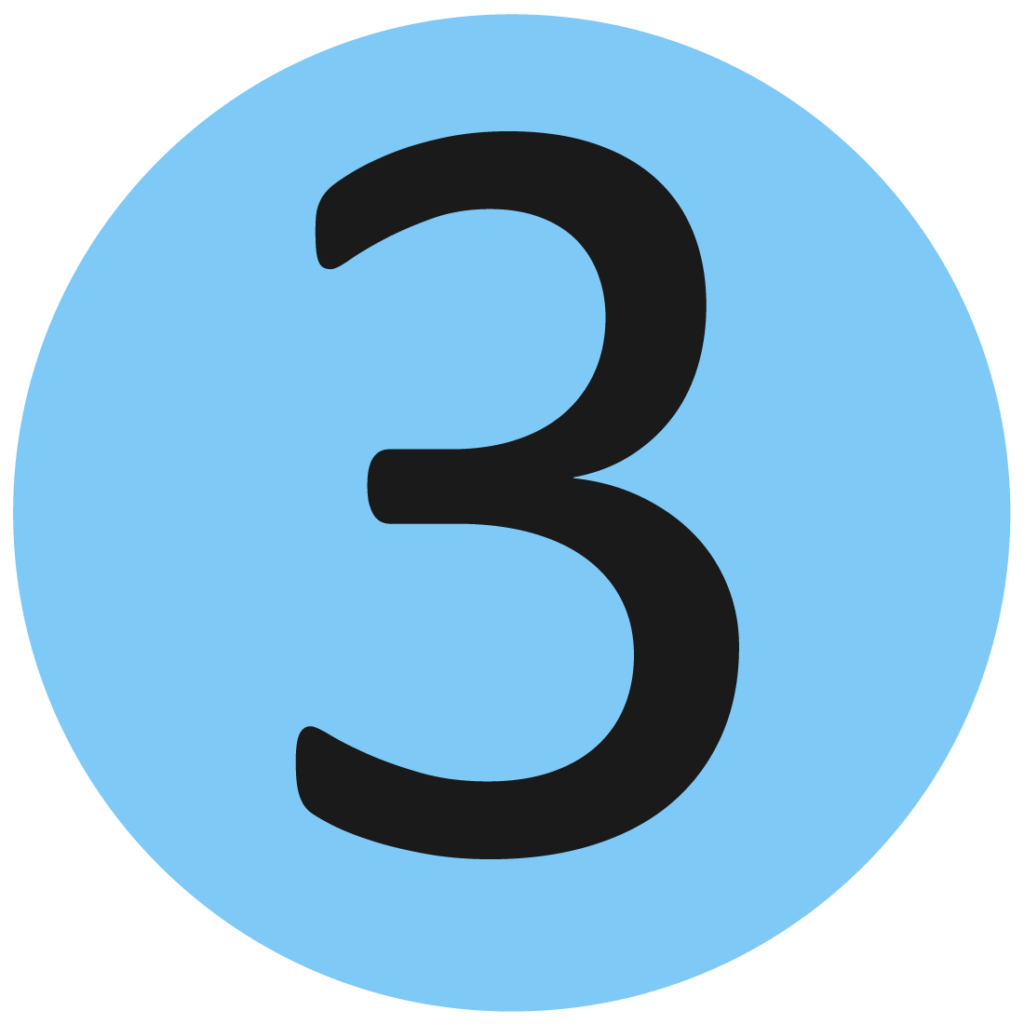
The abbreviation “WPS” stands for “Wi-Fi Protected Setup”. It is a procedure for simplifying the connection of the WLAN router with end devices such as repeaters or WLAN-capable printers. The respective devices are connected at the touch of a button. The tedious entry of the security code is no longer necessary.
WLAN on/off button
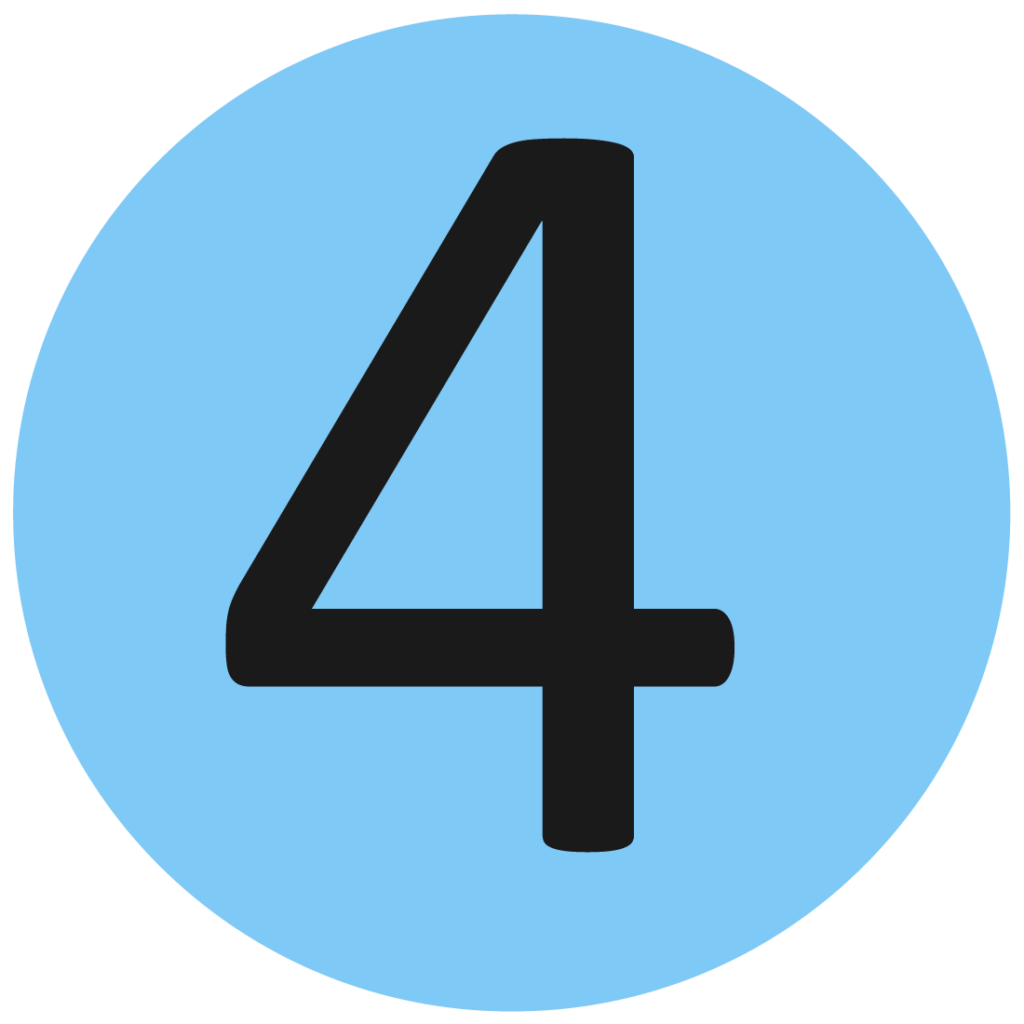
Some models have a button that allows users to deactivate the WLAN network without having to switch off the entire router. This function is useful for temporary periods of non-use, such as when the user is away for a weekend.
USB interfaces
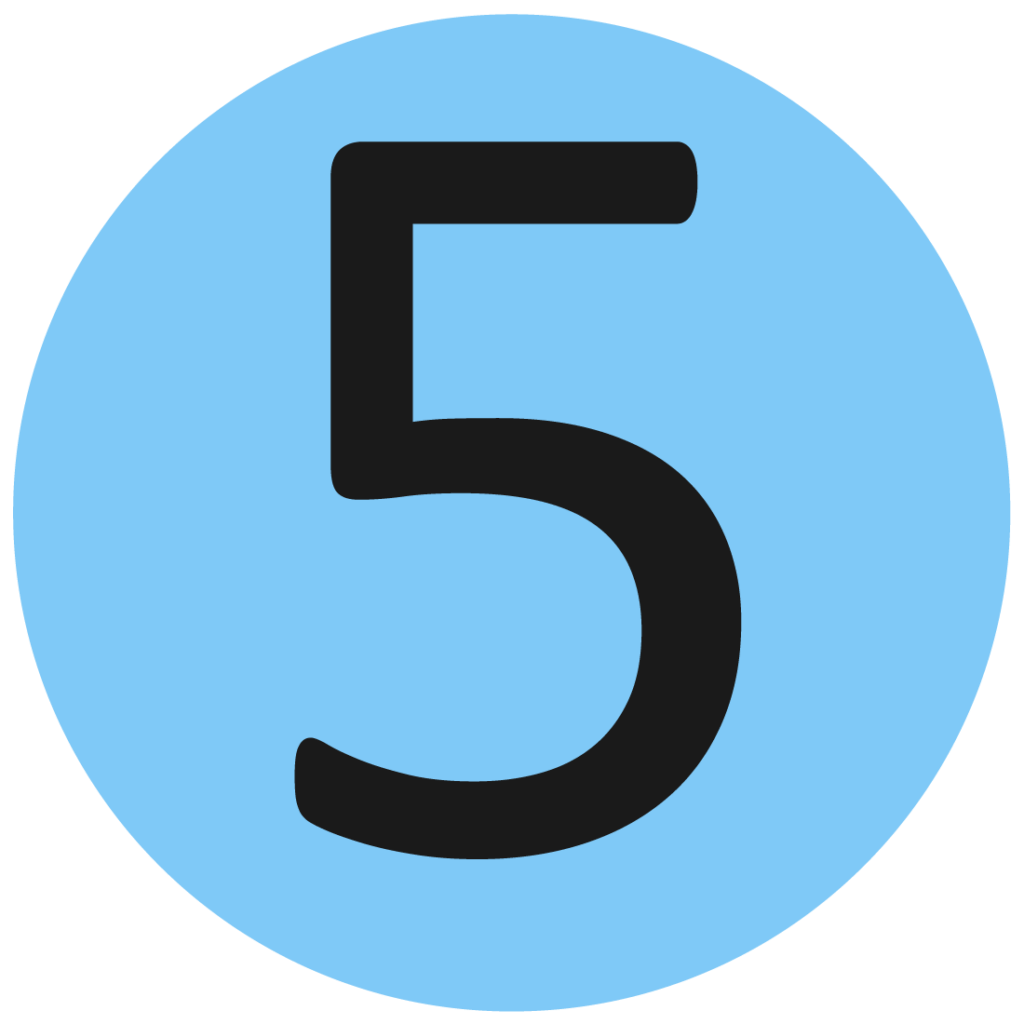
The device should have several USB interfaces, at least one of which should be in the current USB 3.0 standard. Users connect USB sticks or external hard drives to them in order to stream files in the entire network. In other words, they use them as network storage. The integration of a NAS is also possible.
Network Attached Storage (NAS)
Network Attached Storage is an easy-to-use file server. It is used by users to provide external and large storage capacity within a wireless network without much effort.
Security and operation
When it comes to security and software, you should also consider a few points: For example, a good firewall is just as essential as encrypting the wireless connection and setting up a secure password for the administrator area.
IPv6 support
An IP address is assigned to every website and every Internet-capable device – such as a computer or smartphone. This is an IP address according to the older standard Internet Protocol Version 4 (IPv4). This network protocol regulates the transmission and switching of data packets, so that when a website is called up, the desired content also appears on the user’s screen. When the protocol was introduced, the technically justified upper limit of available IP addresses of just over four billion was considered perfectly adequate.

When the standard was adopted in the early 1980s, the rapid spread of the internet and internet-enabled devices was not yet foreseeable. Since addresses are now becoming scarce, the successor standard IPv6 is gradually establishing itself. Here, an almost infinite number of these number combinations are available.
Firewall: Monitor data traffic
Most devices have a firewall that filters all incoming data traffic and blocks malware. To do this, it checks the content of incoming data packets, isolates malicious code and thus prevents unauthorised access to the device. This significantly reduces the chance of worms or viruses infecting the computer.
Password-protected administrator area
Almost all WLAN routers have a password-protected administrator area. This is where users can make settings regarding connection data and device security.
Secure passwords
You should make sure to change the password required for the router configuration area to protect yourself effectively – many models use “0000” as the factory setting. Alternatively, the preset code is printed on the back of the device.
Encryption: WPA2 is essential
When it comes to encryption of the wireless data connection, users must not do things by halves. After all, it depends on how secure their network is. Of course, you don’t want to set up a freely accessible home network that anyone can dial into. To control access, the network should be protected with a password. Strangers could otherwise misuse the connection for criminal activities or copy, steal or delete data from individual computers or connected network hard drives. In the meantime, Wi-Fi Protected Access 2 (WPA2) is the standard. It encrypts access to the data stream. Only by entering the correct password is it possible to gain access to the network. The older standards WEP and WPA are now considered insecure.

WLAN transmission standards
Only 10 or 15 years ago, WLAN connections were frowned upon by many users because they always entailed a loss of speed compared to wired transmission. Now, thanks to WLAN standards such as 802.11n and 802.11ac, wireless networks can match the transmission speed of Ethernet connections, i.e. the Internet via LAN cable. However, this is especially true under ideal connection conditions. Thick walls and metallic building materials can weaken the signal and thus cause frustration among users.
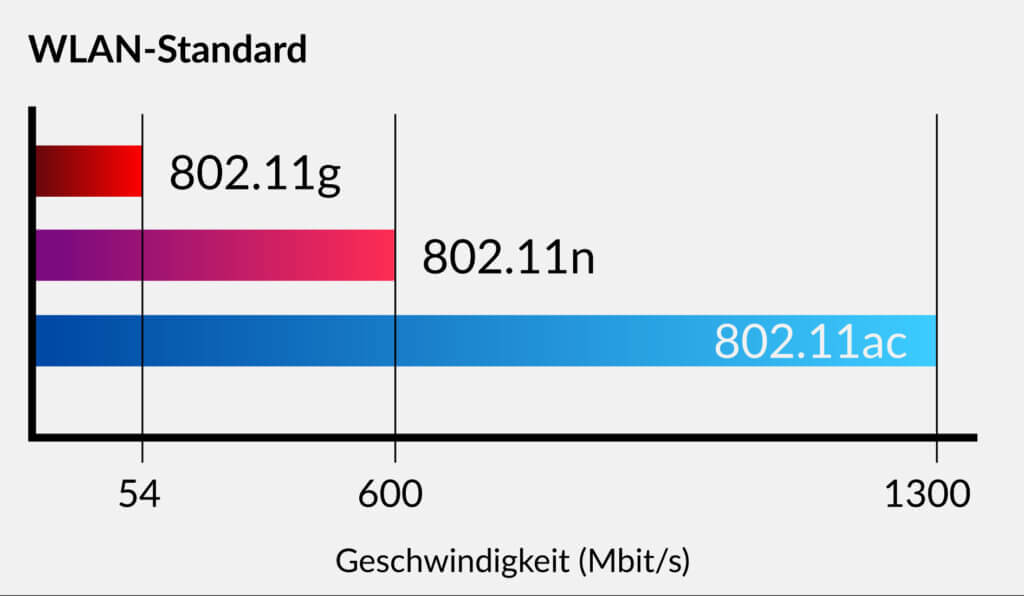
IEEE standard
The first patent for communication in radio networks was adopted in 1997 with the 802.11 standard (without additional letters). The Institute of Electronical and Electronics Engineers (IEEE) is still the publisher today. Gradually, it issued new regulations in line with technical progress.
When purchasing a new device, users should make sure that it supports the 802.11n or the newer 802.11ac standard. We present the individual transmission standards below.
The WLAN standard 802.11n
The WLAN standard with the n suffix is mainly used in cheaper WLAN router models. For use in conjunction with a smartphone or for small office tasks on a desktop computer and laptop, its 600 megabits per second are more than sufficient. Streaming films and series also poses no challenges for the standard. It transmits over both the 2.4 and 5 gigahertz bands. Devices that transmit on both frequencies are also called dual-band models. The two frequencies can also be used in parallel. In this way, users benefit from increased connection speed. Single-band devices are still defined as models that can transmit on only one frequency band. Tri-band routers, on the other hand, transmit on one 2.4 gigahertz band and simultaneously on two 5 gigahertz bands. This achieves a significantly higher bandwidth.
The WLAN standard 802.11ac
The 802.11ac standard is the latest and fastest transmission method. Up to 1,300 megabits are theoretically possible. However, the standard only uses the 5 gigahertz network for data transmission. Older devices that only use the 2.4 gigahertz network cannot benefit from this technology. However, the 802.11ac routers are downward compatible: they can also transmit in the 802.11n standard in the 2.4 gigahertz network and thus integrate older devices. However, this is at the expense of speed.
These new types of routers are currently still somewhat more expensive than models that only support the 802.11n standard. Due to their extremely fast data transfer rates and low ping times, they are definitely worthwhile for gamers who cannot make any concessions in terms of response time and speed. But even if several people in the household surf simultaneously, stream Full HD or even 4K content and upload or download large files, a modern WLAN router model is recommended. This standard is considered future-proof because of its versatility. So if you are investing money in a new purchase, you should go for models that support this technology.
What is DD-WRT?
DD-WRT is an alternative, open-source and free firmware for WLAN routers that is based on the Linux operating system. It is now compatible with many devices and breathes new life into oldies among the models. However, setting it up is something for experienced technology lovers, because it is complicated and not without risk. In case of problems during the setup of the so-called “flashing”, the router can suffer irreparable damage.
Old transmission standards
There are still a number of older standards that were issued between 1997 and 2003. The most recent of these is the 802.11g standard from 2003, which is still used in many private households.
| Standard | Publication date | Frequency range | Bandwidth | Gross data rate |
| IEEE 802.11 | 1997 | 2,4 GHz | 22 MHz | < 2 Mbit/s |
| IEEE 802.11a | 1999 | 5 GHz | 20 MHz | 54 Mbit/s |
| IEEE 802.11b | 1999 | 2,4 GHz | 22 MHz | 11 Mbit/s |
| IEEE 802.11g | 2003 | 2,4 GHz | 20 MHz | 54 Mbit/s |
| IEEE 802.11n | 2009 | 2,4 GHz/5 GHz | 20 MHz/40 MHz | 600 Mbit/s |
| IEEE 802.11ac | 2013 | 5 GHz | 20 MHz/40 MHz/80 MHz/160 MHz | > 1.300 Mbit/s |
Higher speed and more stable connection: MU-MIMO
Another technical advancement is the so-called MU-MIMO. The abbreviation stands for Multi-User-Multiple-Input-Multiple-Output. Behind this word monster is a function with which the router sends different numbers of WLAN data streams to different devices such as laptops, televisions or game consoles, depending on the model. While a single-user MIMO supplies the devices with the necessary data one after the other, a multi-user MIMO sends several data streams in parallel to the respective devices. The total capacity of the available broadband signal is thus better utilised and there are significantly fewer delays. However, the receiving devices, such as tablet, smartphone or WLAN adapter stick, must also be able to handle this technology. Newer devices such as the Samsung Galaxy S7 (and upwards), for example, are able to process such data streams.
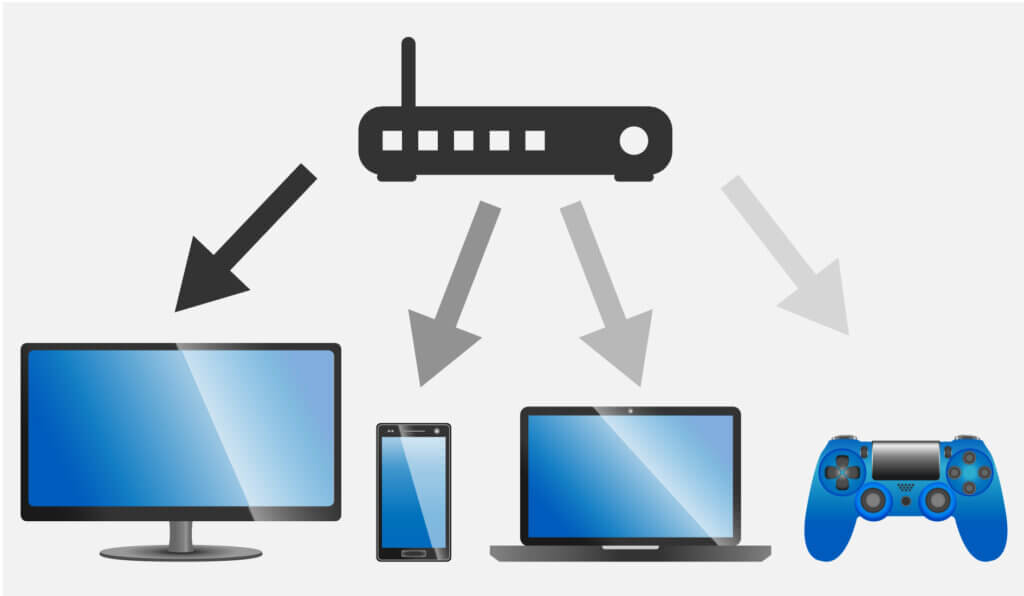
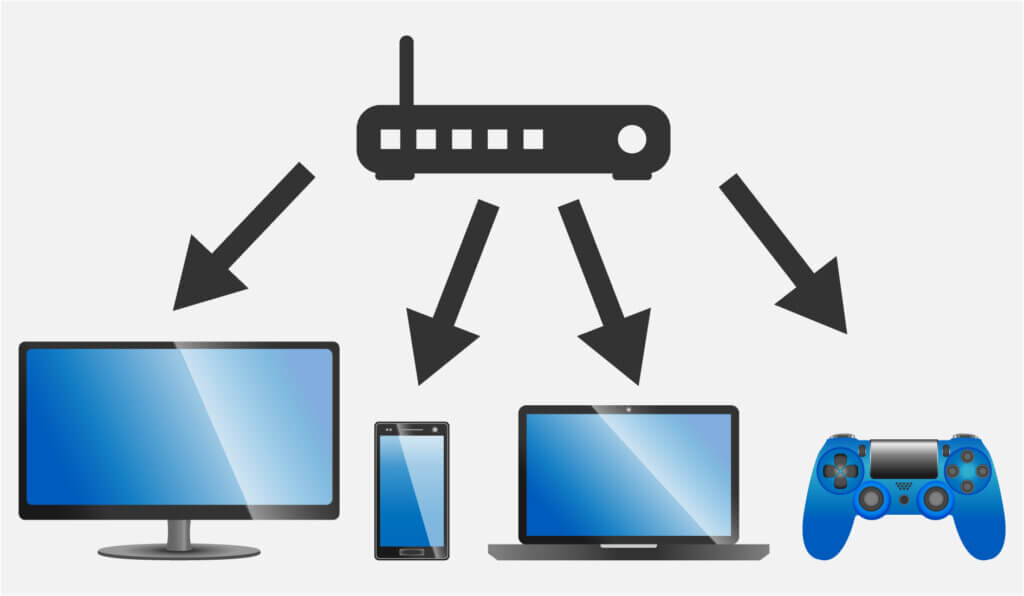
Data streams: 1×1, 2×2, 3×3, 4×4 – what does that mean?
Specifications such as 2×2 or 3×3 for a WLAN router refer to how many transmitting and receiving antennas are available for each supported frequency. This determines how many devices the WLAN router can communicate with simultaneously, which has a decisive influence on the maximum achievable data rate. Optimally, such a device has four transmitting and four receiving antennas (4×4). The ratio of transmitting and receiving antennas is always the same.
Is WLAN radiation dangerous?
Today you are exposed to radiation everywhere: Microwave ovens, smartphones, cordless landline phones and also WLAN. Is this actually dangerous? Recent studies by the Federal Office for Radiation Protection classify the radiation emitted by WLAN routers as harmless. The radiation rate is measured in watts per kilogram. The radiation of a smartphone has an effect of about one watt per kilogram. Exposure to WLAN signals, on the other hand, is 50 to 90 percent lower. There are no long-term studies yet, because WLAN technology has hardly been used for more than two decades. However, according to the current state of knowledge, the radiation emitted by the devices does not cause any damage to health. Nevertheless, make sure not to place the WLAN router in the bedroom. It is also possible to set the time of use: once programmed, the devices switch off during sleep phases and do not emit any radiation. This also saves electricity costs and protects the environment. A WLAN router in continuous operation consumes an average of 90 to 180 kilowatt hours. Depending on the electricity tariff, that is between 25 and 55 euros a year.
Guide: Remedy for poor reception conditions
If you are about to purchase a new WLAN router, you should make sure that the device has multi-channel capability and MU-MIMO transmission optimisation.
If you are dissatisfied with the reception line of your router, you can try to set it up in a different location. The ideal installation location is in the middle of the flat, where it radiates the radio signals free-standing. Since the electromagnetic waves are reflected by shielding surfaces such as concrete walls with steel elements, a sufficient distance should be kept from them when setting up the router. Interference sources that transmit on the same frequency can also be the cause of data transmission problems. The most common source of interference is other routers, for example those of neighbours in an apartment building. Other possible sources of interference are microwave ovens, power cables, lamps and cordless telephones.
Reinforced concrete walls, underfloor heating but also wooden doors can weaken the signal or shield it completely. With this system, the range can even be extended to the garden, balcony or garage. To prevent interference with other networks, for example those of neighbours in an apartment building, several technical procedures are used. The transmit power control protocol (TPC) reduces the data throughput as soon as the device detects other networks. Routers that can handle the 802.11ac protocol can switch to substitute channels as soon as interference is detected. This system is called Dynamic Frequency Selection (DFS). Both technologies make connections faster and more fail-safe.
Mesh technology: uninterrupted coverage of large areas
Manufacturers have come up with various solutions to enable good reception even in difficult structural conditions. Mesh technology should be mentioned here. Here, not a single but several WLAN access points supply the area. This enables uninterrupted internet even in large areas such as multi-storey flats, hotels or industrial complexes. Such a system consists of a central router and satellites with which users can easily expand the signal. In private households, this technology is particularly worthwhile if the flat or house has several floors or more than 100 square metres of living space. The satellites can be repeaters that pick up the radio signal and amplify it in turn, or powerline devices that receive the internet signal from the router at any socket in the house and broadcast it there.
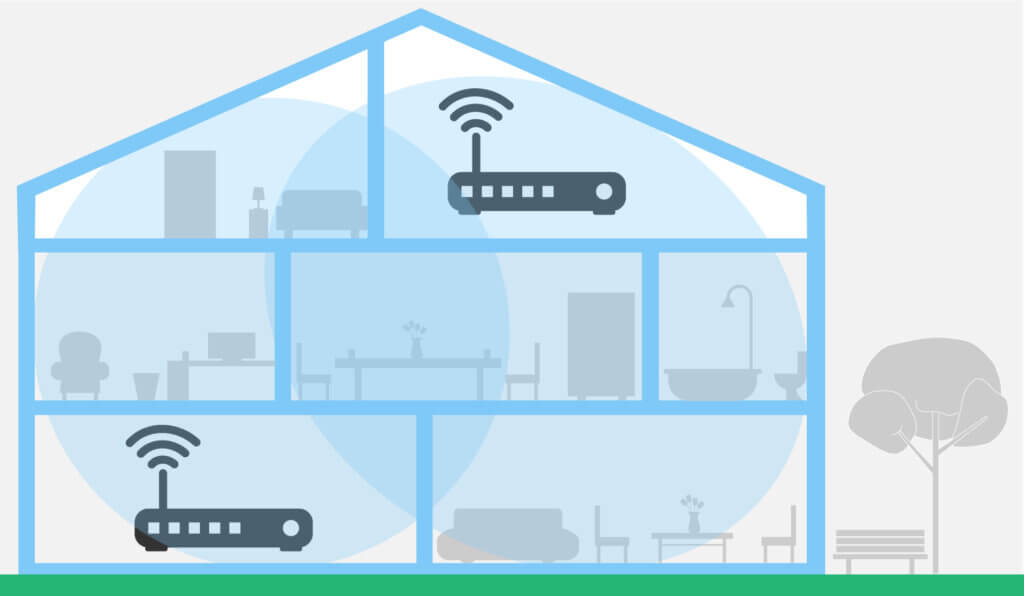
For on the road or in remote locations: mobile WLAN routers
With a mobile router, users can set up a mobile hotspot anywhere. It is a small device into which users insert a SIM card and which then receives and sends data signals from the mobile network. As a rule, up to ten devices can be connected to the mobile WLAN routers at the same time. The disadvantage: data flat rates are still comparatively expensive. Most SIM cards have a monthly volume quota of a few gigabytes, which are used up relatively quickly. Some providers also have special daily or weekly passes in their portfolio.
Inexpensive alternative: use your smartphone as a mobile router
However, many users already have such a mobile router in their pocket: their smartphone! With the corresponding function, which is called “mobile hotspot”, “personal hotspot” or also “tethering” on some mobile phones, users can use their mobile phone to access the internet with their laptop or tablet. In this case, a connection is established via the mobile network and forwarded from the smartphone to the third-party devices. Users should make sure that they only use this function if they have a data flat rate. In this case, surfing does not incur any additional costs. However, the volume available for this purpose is consumed comparatively quickly.
Vectoring: acceleration of the transmission signal by the provider
Vectoring refers to a technology that makes it possible to continue using existing copper lines from the cable branch (the white Telekom connection boxes on the streets) to the house connection for the use of VDSL. Fibre optic lines would actually be necessary for such fast connections. However, the area-wide expansion of this type of line is very cost-intensive, which is why it was first decided to improve the existing lines. With the latest technology, so-called supervectoring, signals are bundled to such an extent that downstream bandwidths of up to 250 Mbit per second are possible.

Increase range with a WLAN repeater
A WLAN repeater offers the possibility to increase the WLAN signal. It is a small electronic device with two antennas that is plugged into a socket. Once it has been set up – in most cases this works wonderfully using the WPS button – it receives the signals sent out by the router, amplifies them and sends them out again. With such a device, users can extend the range of their signal very easily and inexpensively. Such repeaters are available from about 25 euros. Many models have a socket at the front, so that users can connect other electronic devices and no slot is lost.































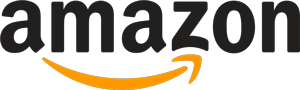
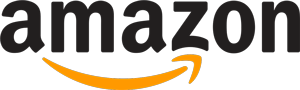 12,539 reviews
12,539 reviews